
Every time a new version of Android is released to the public, it is not difficult to avoid some annoying bugs on the user’s device. And the latest version of Android 11 is no exception.
In this article, Firmware247.com will summarize some ways to fix common errors on Android 11. Hopefully, the instructions below will partly fix the errors that appear on your Android 11 device.
1: Fix reboot on Android 11:
Currently, Google has not provided a list of specific causes, but the Android user community has identified a number of causes, among them coming from the “Light Flow Legacy: Led Control” application.
If you have installed the above application, Firmware247.com recommends that you remove it completely in: Settings > Applications. In addition, applications related to the notification LED color change feature are also recommended to be temporarily removed on Android 11. In addition, you should also go to the settings and find unnecessary applications. , are less common because these are applications that are likely to cause conflicting errors on the device.
Or you can also access Safe mode on Android 11 to check if the startup error originates from the application or from the device. This way you can check the most accurate. In case the error comes from the Android 11 software, the only way is to wait until the next update version or go to an electronic service center.
2: Fix multitasking inaccessible on Android 11:
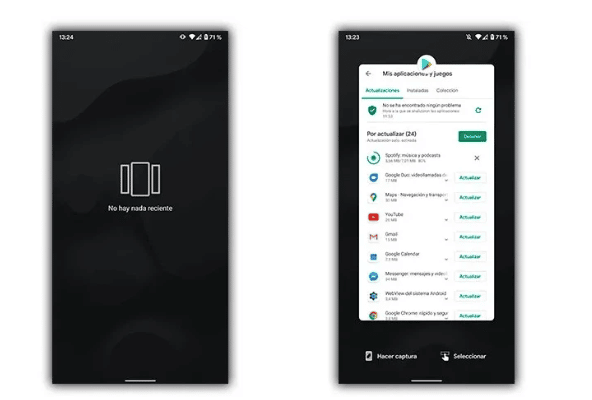
This is a rather strange problem and happens randomly on each device, not always multitasking error on Android 11 appears. Accordingly, to solve this problem you can try to lock the phone and unlock it. Or, another way is to restart the mobile device, the multitasking problem on Android 11 will be temporarily resolved for a certain time.
Currently, the Android 11 operating system development team has received reports of multitasking errors, and Google also explained that the company will fix it in the next security patch.
3: Fix fast battery drain, battery drain on Android 11:
This is an almost inevitable error on Android versions released in recent years. Fortunately, users can solve this error simply without having to go through many complicated steps.
To identify the battery drain error on Android 11, you just need to temporarily not use the device for about 1 hour, and check the battery status again, if the battery indicator drops to 10~15% of power consumption Compared to Android 10 version, it is clear that the device is experiencing battery drain.

To fix this error, you can find online audio streaming service applications to temporarily disable. In other cases, just go to Settings > Battery and enable the Android Smart Battery feature to optimize your device’s battery. In addition, to find out which application is causing this problem, users can select the “Battery use” item and the device will display the applications that are draining the Android battery, you can choose to disable or delete the applications. battery drain on the device.
4: How to fix the screen flickering continuously on Android 11:

Currently, the screen flickering error continuously appears in some cases when the device uses the full screen mode on Android 11 and leaves the screen brightness automatically.
Some solutions to temporarily fix the above situation, you can go to Settings > Display > Adaptive brightness and turn off this option. In addition, you can adjust the screen color to natural color mode.
#Instructions to fix common errors on Android 11